Keynote, PowerPoint, and Timeline 3D
Wednesday, December 04, 2013
One of the most beloved features on Timeline 3D is our ability to create Keynote presentations from your timeline automatically. If you have not used the feature before, it renders 3D images or movie segments based on your timeline and places them in presentation slides creating the illusion of animating through history.
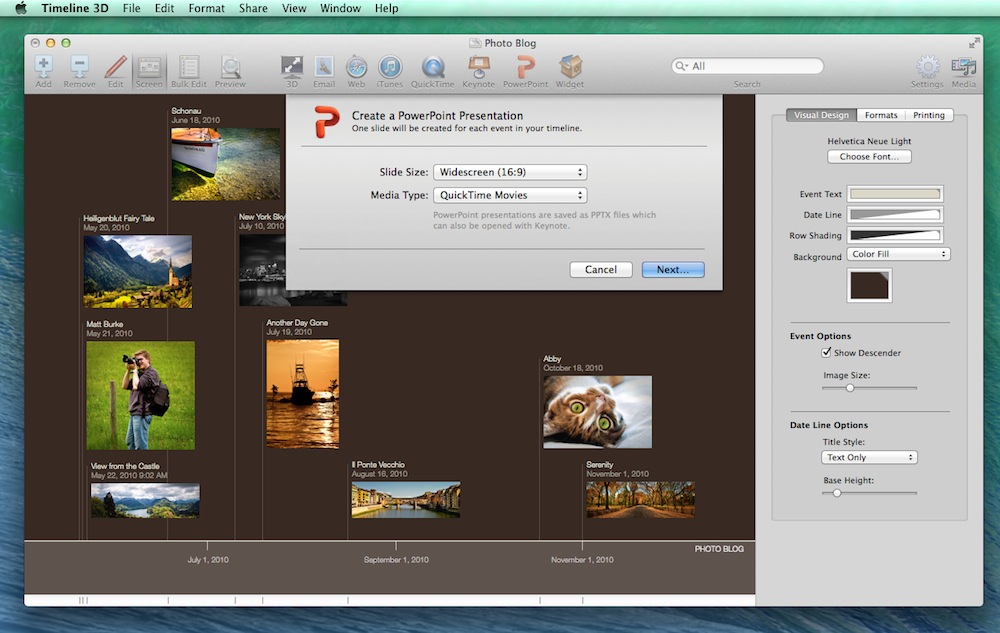
Of course, the Timeline 3D application can present your timeline as well, but the nice thing about using slideshow software is that you can integrate your timeline into your other content and also send the slideshow to computers that do not have Timeline 3D installed.
Unfortunately, Apple recently made changes to iWork that prevent this feature from working. We were caught off guard, because Apple did not pre-announce these changes before public release (unlike OS updates, which have developer betas). Many of you sent us e-mails to let us know that you are missing this feature.
Keynote Changes
This is not the first time that Keynote has changed the way that it interfaces with third-party apps. When Keynote was first announced in 2003, Steve Jobs highlighted the XML file format, which could be “hacked” by third-party developers. The first time we integrated Timeline 3D with Keynote, we used the Keynote file format to generate the presentations.
At some point, the iWork file format changed to a proprietary format, and it became necessary to use AppleScript to build Keynote presentation. In other words, instead of building a Keynote file directly, Timeline 3D instructed Keynote to build the presentation for us.
With the most recent release of Keynote (6.0), Apple has completely re-engineered Keynote with more modern technologies and with more iOS compatibility. Unfortunately, they removed most of their AppleScript support, which makes it much more difficult for third-party apps to create or manipulate slideshow content.
Apple has hinted that AppleScript support may be coming back in the future, but for now it is gone and so is our ability to control Keynote.
PPTX
Meanwhile, over the past decade, our friends at Microsoft have been opening up their MS Office file formats... For PowerPoint, the latest versions default to the PPTX file format, which is well documented XML format.
Fortunately for iWork users, Keynote can also open PPTX files!
So, for the past few weeks, we’ve been working on a way for Timeline 3D to export PPTX files. Besides replacing the lost Keynote feature, there are several advantages to this approach.
The PPTX file can be opened with Keynote, PowerPoint for Mac, or PowerPoint for Windows. This will make things easier for MS Office users.
Because we can generate the file directly, you do not need to own Keynote or PowerPoint to generate these presentations.
Even if you do own Keynote or PowerPoint, those applications to not need to launch in order to generate a slideshow.
And most importantly…
One more thing…
We are adding the ability to create slideshows to Timeline 3D for iOS!
The same technology we use to create PPTX files on the Mac can also work on your iPhone or iPad. That means that you can create a PowerPoint or Keynote presentation on your mobile device and then send that slideshow to a PC via Mail or Dropbox, or you can open it directly in Keynote on your iOS device.
At this time, Timeline 3D for iOS can create slideshows using still images but not movie segments (the Mac version can do both).
This will be a significant upgrade. Especially for our customers who use our software in a Microsoft Windows or MS Office environment.
The new slideshow features are available in Timeline 3D for Mac today. The new version of Timeline 3D for iOS has been submitted to the App Store and should be available in the next few weeks.
Labels: keynote, powerpoint, pptx, slideshow
BEEDOCS 102 : Sharing Timelines
Wednesday, May 05, 2010
Last August, we published the BEEDOCS 101 movie which provided an overview of how to create and edit a basic timeline. We have received a lot of positive feedback about that, so everyone should check it out if you haven't yet.
This week, we are proud to release the follow up video. BEEDOCS 102 : Sharing Timelines gives a quick overview of the various export and sharing options in Bee Docs Timeline 3D. It covers a lot of information in 3 minutes, so if you see something you would like more detail on, let us know.
We continue to try to raise the bar on our production quality, so we hope you enjoy that aspect too. Special thanks to Morusque for giving us permission to use his music. This is the first time that we've recorded the narration in a recording studio. Thanks to Geoff Ott and London Bridge Studio for help with that. Thanks to my sister, Ashley Marcu of Cherry Hill Design, who allowed us to use images from her greeting card blog in the example timeline. Props to Costco Photo Center as well for the nice timeline poster that only cost $3.
Bee Docs Timeline 2.5 - Released!
Thursday, March 05, 2009
I just published the 2.5 version of Bee Docs Timeline. This is one of our biggest releases since the launch of the 3D Edition almost a year ago. We (yes, we!) will be working on some more detailed blog posts and some videos to demonstrate the new features, but I wanted to give you an overview as soon as possible.
First, we have made bulk edit more stable. Bulk edit mode has not been as stable as the chart view modes and certain combinations of actions, usually involving undo, would sometimes freeze the application. I put an emphasis in this release on tracking down and fixing these bugs.
Second, I have improved the quality of video exports. I won't get into the technical details here, but the bottom line is that your video exports should look better (and render faster). I have also added professional quality motion blur for video exports. Motion blur is a advanced topic, but it basically makes the motion of your timeline look smoother and more realistic. Please note that turning on motion blur will significantly increase your video export wait times.
Third, this version allows you to export video segments to Keynote! Not only that, but you can choose to pause only on selected events which will allow you to highlight the parts of your timeline that you choose. See an example Keynote export here.
Finally, I added an automatic importer for Things by Cultured Code. Things is a new application winning rave reviews that allows you to create To Do lists. If you have To Do items with due dates, you can now import them into a timeline with just a couple of clicks.
Version 2.5 is a free upgrade. So please use "Check for Updates" in the "Timeline 3D" menu to update today!
Release Notes - 2.5
- NEW: Export full motion 3D QuickTime to Keynote slides
- NEW: Option to skip to selected events for 3D exports
- NEW: Professional quality motion blur for 3D video exports
- NEW: Automatically import To Do items from Things by Cultured Code
- IMPROVED: Video export is more efficient (faster)
- IMPROVED: Quality improved for video export presets
- IMPROVED: When entering 3D mode, current selection is respected
- FIXED: Removing an event in bulk edit while editing text caused freeze
- FIXED: Undo was not working properly for deleted events in bulk edit
- FIXED: Undo was not working properly for newly added events in bulk edit
- FIXED: QuickTime chapters are no longer added to HD exports for compatibility with iMovie
Labels: 3d timeline, keynote, motion blur, software update
ScreenCastsOnline: Bee Docs' Timeline
Wednesday, August 20, 2008
This week Don McAllister of ScreenCastsOnline features a video of Bee Docs' Timeline.
Don contacted me a few weeks ago to let me know that he wanted to use Bee Docs' Timeline in a presentation he was giving in Las Vegas and also wanted to feature the software on his video podcast. He asked if there was anything that I'd like him to include and I passed along a few of the most frequently asked questions that I get asked:
- What are the basics steps of creating timelines with Bee Docs' Timeline?
- How do you use full motion 3D timelines with Keynote?
- How do you format a timeline to fit on a single page?
I admit that my own videos and help documentation are lacking in response to these issues at the moment, but Don did a great job of addressing these common concerns.
If you are a Bee Docs' Timeline customer or are thinking of becoming one, the 37 minute video is a must watch. Especially the part where Don shows how he built his amazing Keynote presentation using 3D timelines.
Labels: Dom McAllister, keynote, screencast, ScreenCastsOnline, tutorial, video
About 3D Timelines - Part II.
Tuesday, April 29, 2008
When I designed the first product (a web-based document management system) for Bee Documents back in 2002, I started with pen and paper and then used Adobe InDesign to complete the prototype.
Since that time I have used Apple's Keynote software to do design and prototyping for dozens of websites and desktop applications. For me it has several advantages over Photoshop, which is the classic tool of choice for this kind of work:
- I find it much faster to draw and make adjustments with Keynote.
- The effects (rounded corners, tinted fills, gradients, drop shadows) are all very Mac like.
- I can link up the Keynote presentation and add animated actions to simulate the interactive behavior of the application.
- People who are not designers can participate in the design with me since it is intuitive to drag things around and make changes using Keynote
As an example, see the following two screenshots. The image on the left is the Keynote file I used to design the "T2" website. This was one of several possible designs that I can created. When I played the Keynote file, I could interact with the links and videos as if it was a real website. The image on the right a screen capture of the real website.
However, as well as the current process is working for me, I keep thinking about cinematic software, touch interfaces, animation, motion, and "No Limits Design". The technical barriers are falling for this kind of software. I'm concerned that prototyping tools that encourage page-by-page designs may limit creativity.
To that end, I have been experimenting with video as a prototyping tool as well as some motion graphics tools such as Apple's Motion.
Several months ago, I transformed the 3D Timeline idea that I had sketched into the following video using Apple's Motion:
I wanted to be able to test readability of the timeline at distances and get a sense for whether this would be a useful feature that helps solve the challenges of presenting timelines or if it was only eye candy.
...to be continued...