Editing - New Interface for Timeline 3D
Wednesday, October 15, 2014
Here is a comparison between the legacy Timeline 3D (v3) interface for editing timeline events and the new design that will be released soon for the Yosemite update. The new design gives much more space to your content and makes it easier to see and edit multiple events at the same time.
Note the new “Color Category” feature. This allows you to quickly categorize your events with a single click. The actual colors change with the theme so you can adapt your timeline to different outputs (like printing) and still retain the category information.
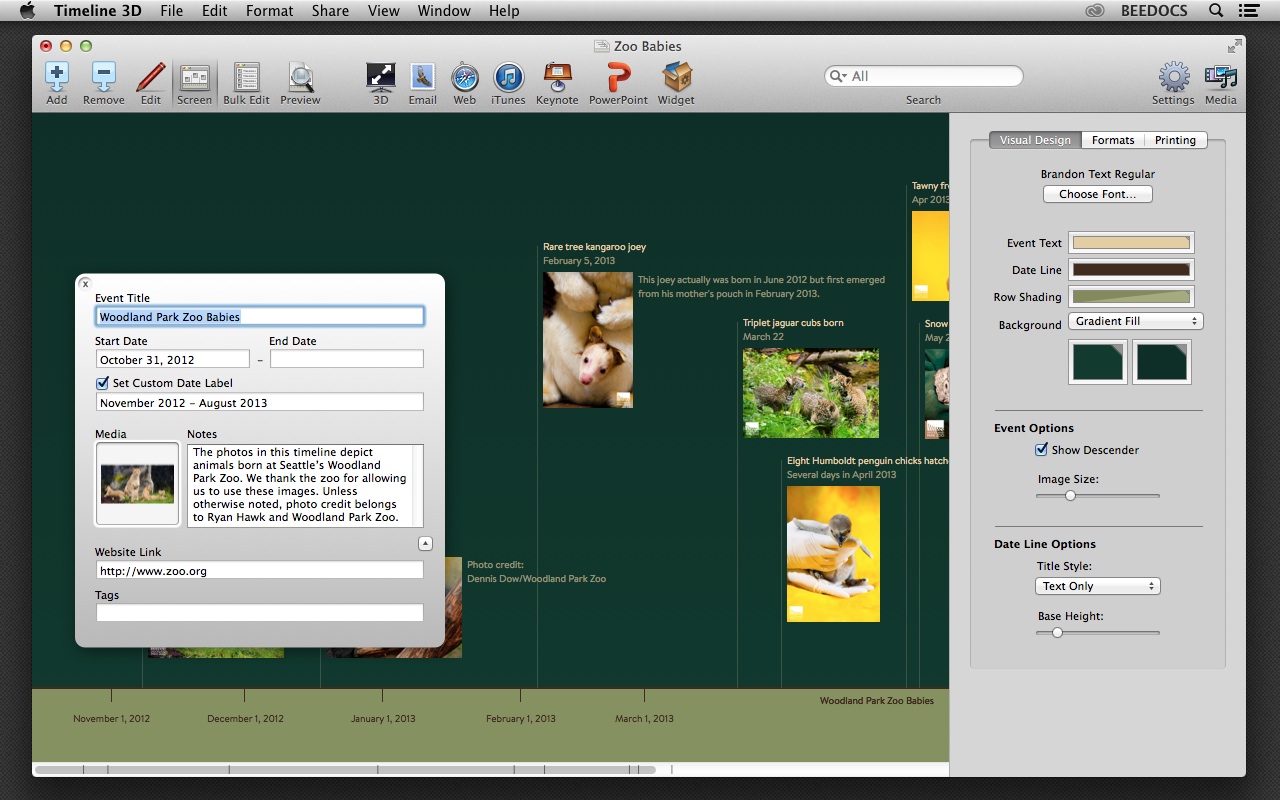

Labels: editing, timeline 3D, Yosemite
T2 Sneak Peeks: In Place Editing
Wednesday, October 10, 2007
This is what editing an event looks like in T2:
When I first launched released Bee Docs' Timeline 1.0 in May 2005, it was designed to allow folks to click an event to select it and then edit the event data and formatting options in a side drawer.
For T2, I decided to rethink the paradigm to make the editing process easier and more efficient. Now, you will be able to double click an event to edit all of its data "in place" in the timeline. This will be easier, particularly for new users because the area of attention stays the same instead of shifting to another part of the screen. It also allows you to edit events when the formatting panel is closed or the chart is in full screen mode.
I find that it is also nice to separate the event data from the presentation options. The edit form that you get upon double clicking an event only contains the facts associated with an event. Colors, fonts, sizes, and other visual options are left in the formatting panel. In this way, you can be focussed on entering events quickly and then when you are done, you can style the timeline appropriately.
Labels: editing, screenshot, t2